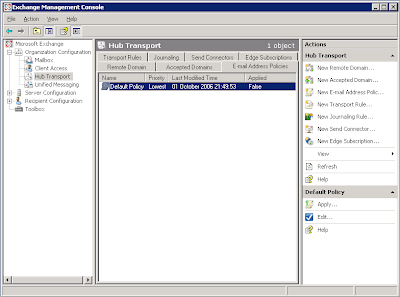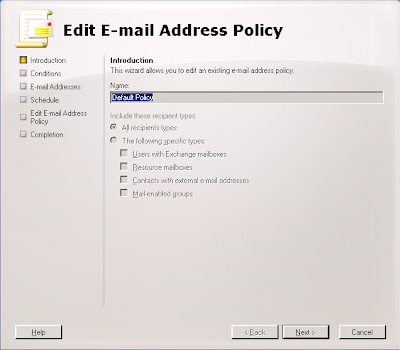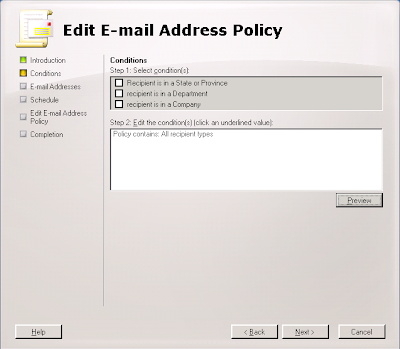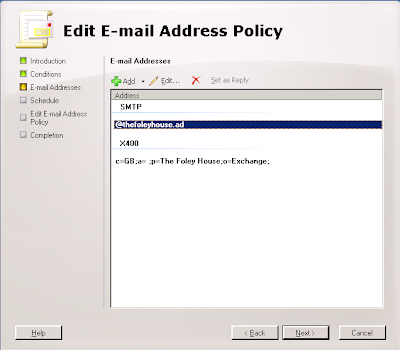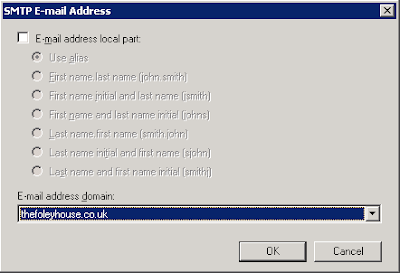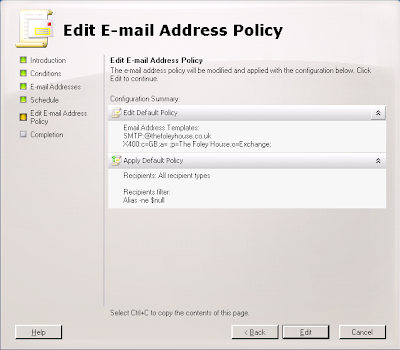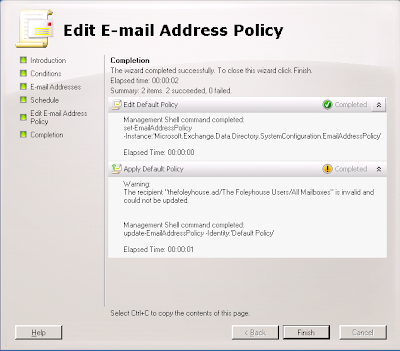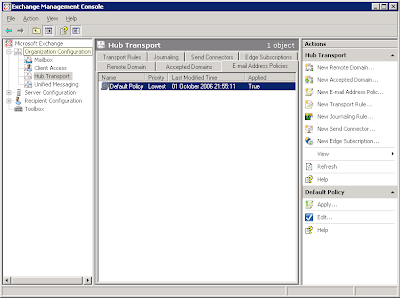We use Exchange 2007 and backup using CommVault Simpana 8.0. We had an issue with a store that ran out of disk space, and then dismounted. The store logs were moved to another drive and the store mounted again. From this point on, backups (full or incremental) failed with CommVault with the following error:
Error Code: [28:163] Description: The Exchange server returned the following error message: [0x50d] - [Unknown]. Api: [HrESEBackupSetup()], Item: [Fourth Storage Group]
NTBackup could backup the store but took 20 hours compared to ComMVaults just over 2.
Investigating the event log produced an event id 9840 with error 1293:
An attempt to prepare the storage group 'Fourth Storage Group' for backup failed because the storage group is already in the process of being backed up. The error code is 1293. (Note that if a backup was recently aborted, then it may take several minutes for the system to detect the aborted backup and initiate backup cleanup procedures, so this message may be generated if an attempt was made to backup a storage group before a previous backup attempt had fully terminated.)
Turns out, the store filled during a backup leaving the backup in progress flag set. NTBackup works because it uses the old Exchange backup API's, not the VSS backup used by CommVault.
The fix was to dismount and then mount the affected store.
Error Code: [28:163] Description: The Exchange server returned the following error message: [0x50d] - [Unknown]. Api: [HrESEBackupSetup()], Item: [Fourth Storage Group]
NTBackup could backup the store but took 20 hours compared to ComMVaults just over 2.
Investigating the event log produced an event id 9840 with error 1293:
An attempt to prepare the storage group 'Fourth Storage Group' for backup failed because the storage group is already in the process of being backed up. The error code is 1293. (Note that if a backup was recently aborted, then it may take several minutes for the system to detect the aborted backup and initiate backup cleanup procedures, so this message may be generated if an attempt was made to backup a storage group before a previous backup attempt had fully terminated.)
Turns out, the store filled during a backup leaving the backup in progress flag set. NTBackup works because it uses the old Exchange backup API's, not the VSS backup used by CommVault.
The fix was to dismount and then mount the affected store.